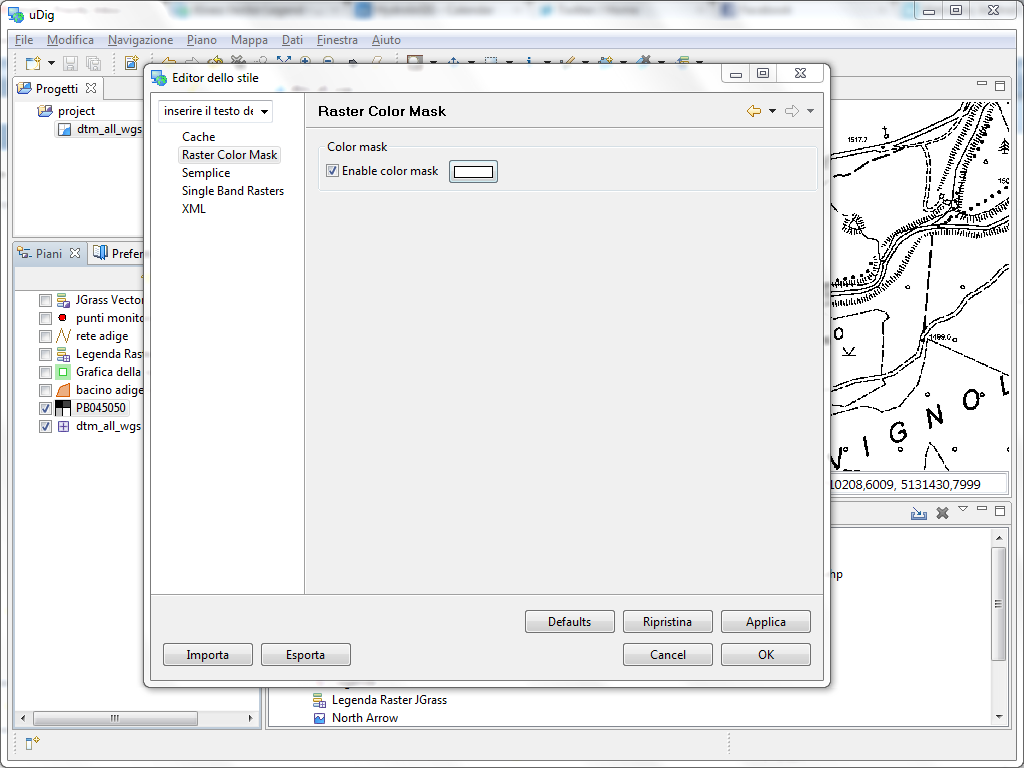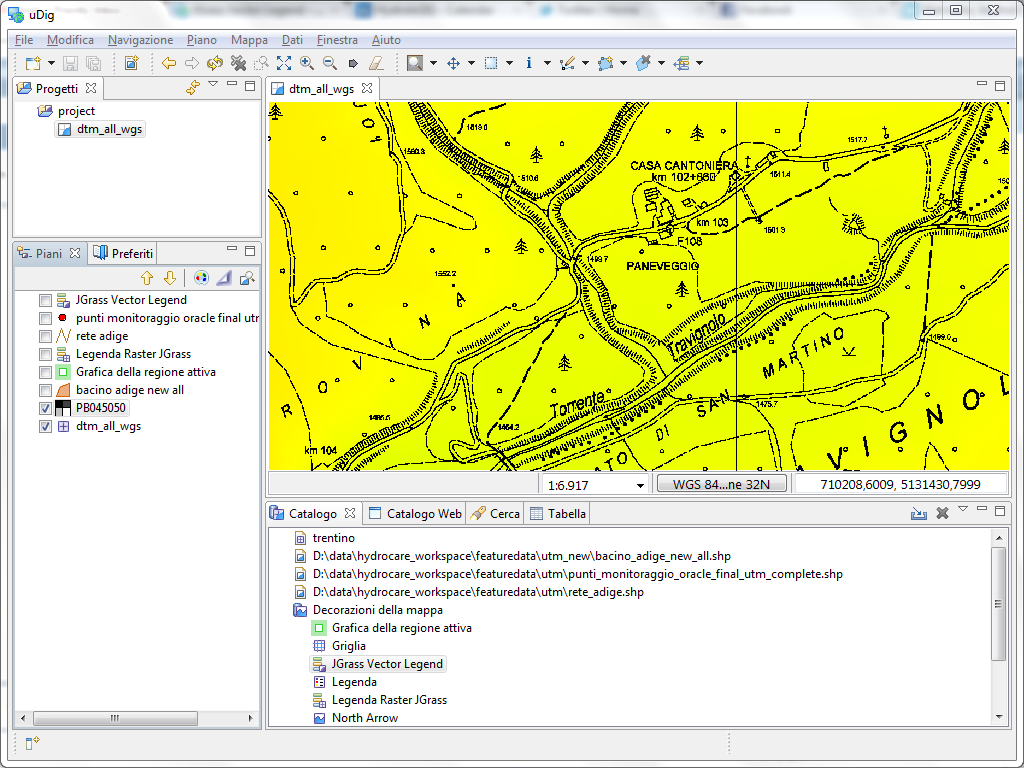Set raster transparent color¶
Raster files often have a set colour that is used to indicate “no data”. This occurs where a satellite field covers a diagonal swath of territory that does not line up with a rectangular image. It can also occur where simple line work (such a topographical map) is recorded on a white background; by marking the background as transparent you can see through to the other layers.
- Select your raster layer
- Open the Style Editor dialog using the button on the Layers view toolbar
- Choose the Raster Color Mask style page
- Press the checkbox to Enable color mask
- Press the color chooser and select the color to be made transparent
Related reference